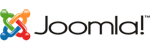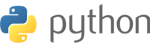SFTP (Secure File Transfer Protocol) allows you to securely transfer files to and from a remote server. Here's a quick and easy guide to help you connect using a few common methods.
What You’ll Need
- Hostname or IP address (e.g.,
sftp.example.com) - Port number (default is
22) - Username
- Password or SSH private key
Method 1: Using FileZilla (Graphical Interface)
- Download and install FileZilla from filezilla-project.org.
- Open FileZilla and go to File > Site Manager.
- Click New Site and enter:
- Protocol: SFTP – SSH File Transfer Protocol
- Host:
sftp.example.com - Port:
22 - Logon Type: Normal or Key file
- User: Your username
- Password: Or browse to your private key file
- Click Connect. Accept the SSH key if prompted.
Method 2: Using Command Line (Windows, macOS, or Linux)
- Open your terminal or command prompt.
- Use the following command:
sftp username@sftp.example.com- Enter your password when prompted.
- Use basic SFTP commands:
ls– List filescd [directory]– Change directoryget [file]– Download a fileput [file]– Upload a fileexit– Disconnect
Method 3: Using WinSCP (Windows)
- Download and install WinSCP from winscp.net.
- Launch the app and enter:
- File Protocol: SFTP
- Host name:
sftp.example.com - Port number:
22 - Username and Password or use a private key
- Click Login to connect.
Tips
- Use the correct format for SSH keys (
.ppkfor WinSCP,.pemfor Unix). - Never share your credentials or private keys.
- If prompted with a host key warning, verify it with your administrator.